Rural Institute for Inclusive Communities
The Rural Institute has promoted equal opportunity for people with disabilities since 1978.
Our mission:
We build access and opportunity for people with disabilities through education, research, evaluation, and service.
We have over 50 programs focused on:
Program Spotlight
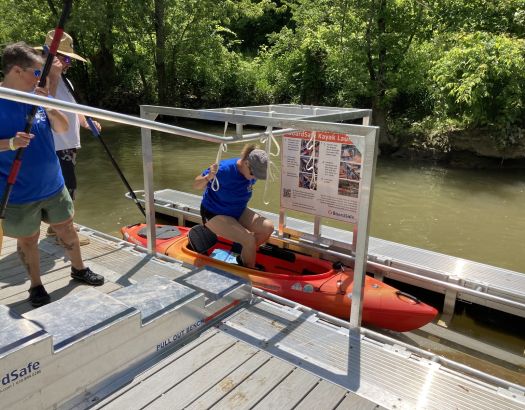

50+
Funded projects
$7M
Annual budget
50+
Employees
Es mistéʔes qe es lʔ, ci łu l ,T,atʔ̓ ayaqn u Qlispélixʷ sqlixʷúʔulexʷs t Nłʔaycčstm Kʷtis Snacx̓ ̣łqe̓ ym̓ ín. Qe es putʔem łu Sqélixʷ m̓ im̓ éʔeye̓ ms x̣ʷl ,olqʷštulexʷ łu x̣ʷl ,qł sqlqelixʷ.
The University of Montana acknowledges that we are in the aboriginal territories of the Salish and Kalispel people. We honor the path they have always shown us in caring for this place for the generations to come.
